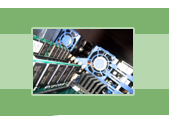
your complete Windows Services resource
›› Remote Access Auto Connection Manager
The Remote Access Auto Connection Manager provides the means for you to successfully connect to a remote network automatically when there is no network access. This service, also sometimes called the AutoDial service, can detect when a program has unsuccessfully attempted to access remote network resources, and it will offer to make a dial-up or VPN connection to the remote computer. (For more information on dial-up and VPN networks, see Network Connections.) In order to assist in making a connection when there is no network access, the Remote Access Auto Connection Manager keeps a database of connections that were used in the past to connect your computer to the remote network. Whenever this service detects a failed attempt at accessing network resources, it will bring up a dialog box that offers to dial the connection that was last used to reach the remote computer.
As an example of how this service works, suppose that you are working on a machine that uses a dial-up connection to connect to the Internet (remote network). You choose to check your email using your email client, but you forget to dial-up to connect to the Internet. Your email client cannot access network resources which, in turn, activates the Remote Access Auto Connection Manager service. If you have this service set to Manual or Automatic, Windows will be able to detect that you are trying to connect to the remote network and auto-dial the connection for you.
It is recommended that you set this service to Manual. If you disable or stop this service, you will need to manually set up connections to remote computers. Also, be aware that Remote Access Connection Manager and Telephony both depend on this service to be started. If you have a stand-alone machine with no Internet or networking capabilities, then you may want to disable this service since Microsoft has said that by disabling this service, it will have no effect on the operating system.
| Service Name | RasAuto |
| Display Name | Remote Access Auto Connection Manager |
| Executable File Name | svchost.exe |
| Dependencies | Remote Access Connection Manager, Telephony |
| Reciprocal Dependencies | None |
| Default Startup Type | Manual |
| Recommended Startup Type | Manual |
Fearful of losing money and clients due to Windows Service failures? Automatically restart your Windows Services with Service Hawk, and keep those services up and running!