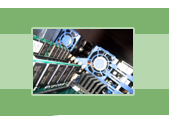
your complete Windows Services resource
›› ClipBook
ClipBook is a service that supports the ClipBook Viewer in creating and sending pages of text/graphics over a network to be seen by remote computers. ClipBook works through the ClipBook Viewer so let's delve a little deeper into what this is and how it works.
Let's start from the beginning. As you probably are already familiar with, Windows allows you to copy, cut, and paste text and graphics to documents using the Edit option. Whenever you copy or cut data, it gets stored onto the Windows Clipboard temporarily until you paste that data into a document. Sometimes it's easy for us to forget which data is currently in the Clipboard, so we wind up pasting the wrong data into our documents. In order to alleviate this problem, Windows provided us with a Clipboard viewing utility called Clipboard Viewer in Windows 98/ME and ClipBook Viewer in Windows 2000/XP. (This document will only discuss the ClipBook Viewer in Windows 2000/XP.)
In order to access the ClipBook Viewer in Windows 2000/XP, you can type clipbrd in the open field of the Run option under Start. Once you are in the ClipBook Viewer, you have many features and options available to you other than simply viewing your Clipboard. Be aware that if you have Windows 2000, ClipBook Viewer will give you many more options and features than the ClipBook Viewer in Windows XP. The ClipBook Viewer in Windows XP lacks advanced features, like Local ClipBook.
Within the ClipBook Viewer in Windows 2000, there is a main window with two sub-windows called Clipboard and Local ClipBook. As you know already, the Clipboard window allows you to see the current contents of your Clipboard. The Local ClipBook window shows you the contents of your Local ClipBook. You can use the ClipBook Viewer to save the contents of your Clipboard to a file for later use. Every time you save a Clipboard file, it is stored as a page in the Local ClipBook. You can then use these pages to copy the contents back to the Clipboard and use in other documents or programs that support the use of the Clipboard. You can even share your Local ClipBook pages with other people on your network who have the ClipBook Viewer installed, which is where the ClipBook service comes into play. The ClipBook service, when enabled on two or more networked computers, is responsible for sending these pages of data over the network.
Since this service is Disabled by default, it is recommended that you keep this service Disabled. It is very hard to think of an example of when you would want to use this service since there doesn't seem to be a time that someone would need to access your Local ClipBook, unless you Copy and Paste a lot of data that another person would crucially need. In addition, this service does pose a security threat to your computer by allowing remote computers access to your data. However, you may want to set it to Manual if you use your Local ClipBook often and want to send and receive pages of data from others on your network.
If you choose to keep this service Disabled, be aware that remote access will not be available to you to send and receive Local ClipBook pages of data. However, you can still use Clipbrd.exe to view the Local Clipboard.
| Looking for a Better Alternative to ClipBook? - Check out ClipMate! |
ClipMate enhances the Windows clipboard, making it a true power tool. The cut/copy paste capability of Windows works well for transferring single items of data, but is not useful if you want to move a lot of data or keep data longer than until your next cut or copy (at which time Windows overwrites the clipboard whether you were ready or not!).
ClipMate works alongside the regular Windows clipboard and remembers every piece of data (both text and graphics) that you cut or copy. Once your data is in ClipMate, you can select an item and it is automatically placed back on the clipboard or directly into the application you were using. You can view, print, edit, reformat, convert to upper/lower case, search, rename, and reorder clip items. There is even a built-in spellchecker. You can create an unlimited number of collections to store your data, and you have full control over the retention rules so that your collections will fit your own work process.
For example, you can use an "InBox" collection as a catch-all, and create "Safe" collections for topics like Tips n Tricks, Frequently Used Letter Closings, Clip Art, Hot Internet URLS, Project Research, or whatever you wish. ClipMate's exclusive PowerPaste allows you to rapidly paste large amounts of data with ease.
New to version 7: Universal QuickPaste lets you paste any clip by double-clicking. Drag and Drop clips right into other programs. Dual-Monitor screen capture, and the new "ClipBar" places your favorite ClipMate features right into the windows taskbar. With ClipMate as your Windows companion, you will take the familiar underpowered clipboard and turn it into an unexpectedly powerful timesaver.
Buy ClipMate Now Only US $34.95 |
Download the 30-Day Trial |
| Service Name | ClipSrv |
| Display Name | ClipBook |
| Executable File Name | clipsrv.exe |
| Dependencies | Network DDE, Network DDE DSDM |
| Reciprocal Dependencies | None |
| Default Startup Type | Disabled |
| Recommended Startup Type | Disabled |
Fearful of losing money and clients due to Windows Service failures? Automatically restart your Windows Services with Service Hawk, and keep those services up and running!