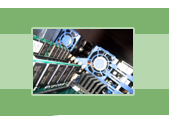
your complete Windows Services resource
›› Remote Access Connection Manager
The Remote Access Connection Manager service does exactly what the names says: it manages remote access connections. In case you would like some more clarity, this service is responsible for establishing, maintaining, and disconnecting dial-up and Virtual Private Network (VPN) connections from your computer to a remote network or the Internet. (For more information on dial-up networks and VPN networks, see Network Connections.) Besides handling the details of your connection to the remote server or Internet, Remote Access Connection Manager also has the duty to list out all of the connections and report on the status and any changes of each one.
Nowadays, many people do not work from an office cubicle within the Local Area Network (LAN); they are often on the road, at remote offices around the globe, or working from home. Through enabling corporations to configure their networks to act as remote access servers, Microsoft has provided a way for these remote users to be able to access the corporate network. In this way, workers are able to use their dial-up connections or VPN services to connect to the corporate network to access resources from a remote location.
So you may be wondering how the Remote Access Connection Manager fits into all of this? For example's sake, let's say that you work from home and you need to access some company files. The first thing you do is access the Network Connections folder and select the connection you want. You type in a user name and password that will authenticate your request to access network files. Once you double-click on "Connect", the Remote Access Connection Manager will send your user name and password to the remote access server on the remote computer. The remote server then decides whether or not the user name and password are valid. If they are, the Remote Access Connection Manager service connects you to the corporation's network. If the user name and password were not valid, the remote server will pause the operation in order to get additional information from the user. Once you are connected and using the network, the Remote Access Connection Manager maintains your connection and displays the details of your connection. This service also takes care of aborting your connection as well. Put very simply, it manages your remote connections for you.
We recommend setting this service to Manual if you have any Internet or network connections at all or use the Internet Connection Firewall (ICF)/Internet Connection Sharing (ICS) service. If you decide to disable this service, be aware that your computer will not be able to make dial-up or VPN connections to a remote server and the Network Connections Folder will not display any connections. Even if you have a stand-alone computer with no Internet or network connections, you may want to think twice before you disable this service. Microsoft has warned that you may "break other portions of the operating system, such as the Network Connections Folder" if you disable this service.
| Service Name | RasMan |
| Display Name | Remote Access Connection Manager |
| Executable File Name | svchost.exe |
| Dependencies | Telephony |
| Reciprocal Dependencies | Internet Connection Firewall (ICF)/ Internet Connection Sharing (ICS), Remote Access Auto Connection Manager |
| Default Startup Type | Manual |
| Recommended Startup Type | Manual |
Fearful of losing money and clients due to Windows Service failures? Automatically restart your Windows Services with Service Hawk, and keep those services up and running!