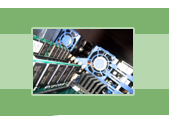
your complete Windows Services resource
›› What if I uninstall a Windows Service-based application, but it still shows up in the Services Control Panel?
If you have ever attempted to uninstall software on your computer that runs as a service and your uninstall package failed to remove the service entry from the Service Control Panel, then here is something you can try. In order to remove the service from the Service Control Panel once and for all, you can get into your command prompt (Start, Run, type: cmd, OK). After you open a command prompt window, you can use the Service Control (sc) command to delete the service's listing manually from the database. SC is the command line interface to Windows Service management and it will allow you to create, start, stop, query, delete, etc... any Windows Service.
The command you need to type will look something like this: SC delete [service name].
The SC command expects the Service Name, not the Display Name, as the command's parameter. In order to obtain the Service Name, try to view the service's properties from the Service Control Panel by double-clicking on the service. The Properties dialog will display both the Service Name, as well as the Display Name.
Hopefully, that should do it for that pesky service that won't seem to go away!
Fearful of losing money and clients due to Windows Service failures? Automatically restart your Windows Services with Service Hawk, and keep those services up and running!