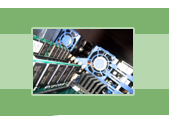
your complete Windows Services resource
›› Workstation
The Workstation service enables local computers to connect to and access resources, such as files and printers, from remote computers over a network. In other words, this service will allow the computer you are working on (local) to access files/printers stored on other machines (remote). When your local system has a file/print request, it is Workstation's job to route that request to the remote system and locate the resource that you are looking for on the network.
For example, let's say that User A has a printer hooked up to his local machine. User B is on a network with User A and has shared access to User A's printer through the network. If User B wants to print a document, Workstation is responsible for locating User A's printer on the network and establishing the print request.
If Workstation is stopped, the local machine will not be able to access resources on remote computers. In fact, if Workstation is stopped, all requests made to the local system are assumed to be on the local system. This means, in the above example, that if User B's Workstation service was stopped, his computer would only search for the printers on his system, and not look for printers on any other computers over the network.
As you can see, this service is rather important for a networked computer. In fact, many other services depend on Workstation and will not start without it running. For these reasons, we are recommending that Workstation be set to Automatic. If you are not on a network and do not use any of the listed services that depend on Workstation (see chart below), then you can decide if the Automatic setting is right for you or not.
| Service Name | lanmanworkstation |
| Display Name | Workstation |
| Executable File Name | svchost.exe |
| Dependencies | None |
| Reciprocal Dependencies | Alerter, Computer Browser, Messenger, Net Logon, Remote Procedure Call (RPC) Locator |
| Default Startup Type | Automatic |
| Recommended Startup Type | Automatic |
Fearful of losing money and clients due to Windows Service failures? Automatically restart your Windows Services with Service Hawk, and keep those services up and running!