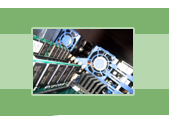
your complete Windows Services resource
›› Logical Disk Manager
The Logical Disk Manager service is responsible for detecting new hard disk drives that you may add to your computer and relaying disk volume information about the new drives to the Logical Disk Manager Administrative Service. Logical Disk Manager constantly monitors Plug and Play to see if any new hard drives have been added to the system. Once a new hard drive has been added, the Logical Disk Manager takes all of the necessary information about the new drive back with it to the Logical Disk Manager Administrative Service, which then uses that information to configure the new drive to be compatible with the operating system. In a sense, the Logical Disk Manager is very much a middleman between Plug and Play and the Logical Disk Manager Administrative Service.
To give you an example of how this service works, suppose you wanted to add another hard drive to your computer so you can have some extra space to store files. As soon as you install that new hard drive, Plug and Play detects that there is a new hard drive and begins to update the system. In the meantime, the Logical Disk Manager is watching Plug and Play events and notices that there is a new hard drive on your computer. It takes all of the disk information about your hard drive to the Logical Disk Manager Administrative Service so that it can perform its job of configuring it to your system. If all goes smoothly, you should have a new hard drive that it set up and ready for your use!
Our recommendation is to keep this service set to Automatic. Since Logical Disk Manager activates the Logical Disk Manager Administrative Service, this service must be started in order for the other to run. Also Microsoft warns that you should not disable this service if you use dynamic disks in your system. If you would like to check if your system uses basic or dynamic disks, check in the MMC Disk Management snap-in located in the Administrative Tools folder inside the Control Panel. You should only disable this service if you don't plan on adding any hardware to your computer. If you do disable this service, be aware that any new hard drives will not be detected or configured and you will not be able to use the MMC Disk Management snap-in to configure any existing hard drives.
| Service Name | dmserver |
| Display Name | Logical Disk Manager |
| Executable File Name | svchost.exe |
| Dependencies | Plug and Play, Remote Procedure Call (RPC) |
| Reciprocal Dependencies | Logical Disk Manager Administrative Service |
| Default Startup Type | Manual (XP Home SP1), Automatic (XP Pro SP1, XP Pro and Home SP2) |
| Recommended Startup Type | Automatic |
Fearful of losing money and clients due to Windows Service failures? Automatically restart your Windows Services with Service Hawk, and keep those services up and running!