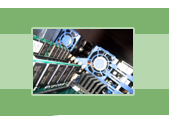
your complete Windows Services resource
›› Plug and Play
The Plug and Play service makes it easy for just about anyone to be able to configure hardware for their computer. This service makes it possible for a user to install or uninstall a Plug and Play-compatible device for their computer or network, such as a computer, keyboard, modem, printer, etc..., then sit back, relax, and let Plug and Play take care of the rest.
It is Plug and Play's overall job to detect the presence of new hardware on your system, allocate resources for that hardware, load device drivers, and update the system. This service is also responsible for detecting when a device is uninstalled, unloading drivers, reallocating system resources, and updating the system. Basically, Plug and Play helps your system to run smoothly when you add or remove hardware. It ensures that all hardware devices function properly with the correct drivers and full amount of system resources without you having to give it a second thought.
As an example of how this service works, let's say that you bought a new printer at the store today. You take it home and decide to hook it up to your computer. After your printer is plugged in, your computer cannot begin to simply use the printer until the proper drivers are installed and configured. It is drivers that allow your printer to communicate with your computer. You turn on your computer, and since your new printer is Plug and Play-compatible, Plug and Play is able to detect the new hardware, find the proper driver for it, install it, and allocate the resources it needs. And this is all done in the background automatically without you knowing it!
Plug and Play is one of those services that should be set to Automatic. It is strongly urged that you not disable it. According to Microsoft, if this service is stopped or disabled, it could impact operating system stability. So it is best to leave this one alone! Also note that your hardware and drivers need to be able to take advantage of Plug and Play or the operating system will not be able to automatically configure and start the device.
| Service Name | PlugPlay |
| Display Name | Plug and Play |
| Executable File Name | services.exe |
| Dependencies | None |
| Reciprocal Dependencies | Logical Disk Manager, Logical Disk Manager Administrative Service, Messenger, Smart Card, Telephony, Windows Audio |
| Default Startup Type | Automatic |
| Recommended Startup Type | Automatic (Do NOT Disable!) |
Fearful of losing money and clients due to Windows Service failures? Automatically restart your Windows Services with Service Hawk, and keep those services up and running!